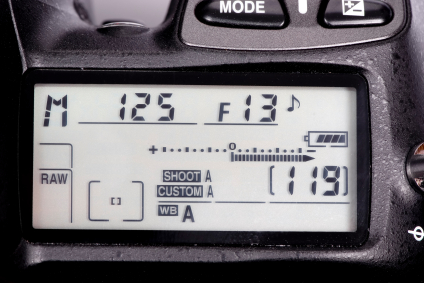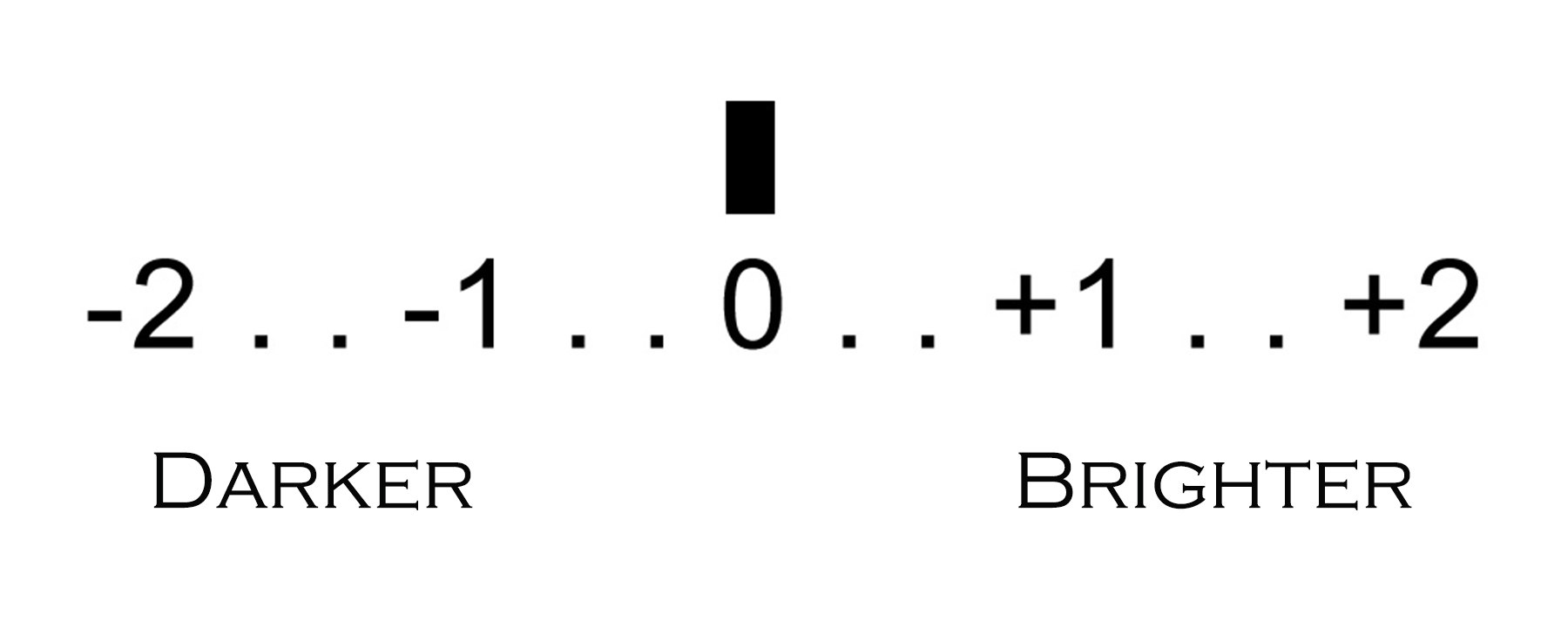How to Read Your Camera Light Meter
The modern camera is a marvel of technology. Amazing advances have taken the art of photography and moved it from a confusing specialty to something anyone can pick up in a few hours. Camera manufacturers continue to add simple short cuts which help to sell more cameras by making the technology easily accessible. However (you could see this coming couldn’t you?) there are times when you need to step up and override the machine. Not that you are claiming to be smarter, but you simply know what you want to accomplish with a certain photo and you need the camera to get on board with your vision. The camera is only a tool. You are the creator. It is for this very reason why it is important to have at least a basic understanding of the basics of photography. Go through and read my articles in this section on Aperture, Shutter Speed, ISO and Depth of Field. Even if you can’t fully grasp the entire picture, at least understand how they all work together to capture an image.
Today, we are going to talk about the light meter that is built into your camera body. That meter tells you how much light the camera can sense. However, it doesn’t know what the subject of your photo should be. It may tell you that it senses something bright and something dark and then it makes an educated guess. When you lock into an Auto Mode, it makes the choice and takes the photo. However, what happens when it makes a choice that doesn’t help your photo? This is when you need to know how to read the meter and help the camera to make the right choice for your photo.
Let’s talk about what the light meter is doing and what it is telling you. First off, you need to know where the meter is. When you look through your camera, the light meter is normally represented by a line or series of dots with a mark that is the middle (sometimes that is designated by a zero) and marks on either side showing -3…-2…-1. On the other side of the zero you will see +1…+2…+3. Camera manufacturers will display those in different ways, but that is the basic idea.
So what is Zero? Zero represents what the camera thinks is the best exposure for whatever you are pointing at. If your arrow is pointing at +1, the camera is telling you that the image in front of you is 1 f-stop brighter than normal. +2 is two f-stops brighter. You get the idea. You will really see this slide up and down if you put your camera into manual mode. Now you can really see that arrow move as you adjust your aperture or shutter speed. Brighter or darker than what the camera calls perfect. The camera looks at all the shadows and highlights and makes a choice. What if you aimed your camera at a completely white scene? Guess what it thinks normal is? Not pure white, but rather a dull gray––18% gray to be exact.
Let’s bring this into a sports scenario. You are photographing a skiing competition and you are waiting for your son or daughter to reach your position so you can snap a photo as they rush past. Here comes your athlete, dressed in their full white snow suit, and you snap the photo. If your meter was in charge, it just turned that snow gray. You would have to trick the camera by moving your settings to +1 or +2 to get pure whites. The same is true on the opposite end of the spectrum. Let’s say you are photographing a gymnastics meet and your athlete is wearing black. When you light meter says it is perfect you are not getting nice rich blacks, you are getting a muddy gray. You would have to trick it again to read -1 or -2 to capture the real tone.
You can see how this could get very technical very fast and I don’t want to scramble your brain. I only want you to recognize that your camera meter can be very helpful when you need to control the look of what you are shooting. The beauty of digital is that you can see the instant results. So when you take a photo of your daughter in a bright white soccer jersey against a deep black background, the photo you get might not be what you like. Same is true if you photographed your son wearing a black football jersey against a glaring bright set of bleachers. The camera meter only makes an educated guess, and it is your option to shift that look. To take this a bit deeper, look at my article about backlighting and exposure compensation.
This might not be where you are right now, and that is OK. However, after you spend some time taking photos, you will reach the day when you want to take more control and understanding of these dynamics. To do that, these are the steps you need to learn. Take it at your own pace, and remember that you should be having fun so have a blast and challenge yourself. You will be happy you did.
NEW! Free Sports Organization Resources
All of TeamSnap's ebooks, articles, and stories in one place. Access Now